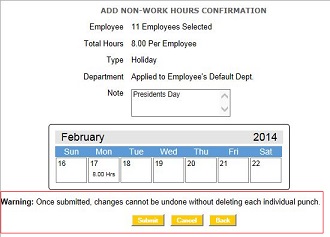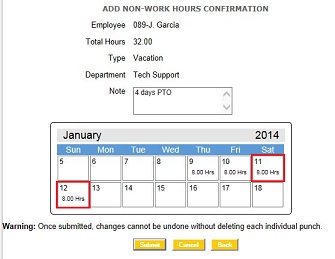Adding Holiday and Non-Worked Hours – SB-100 PRO / RTC-1000 Universal Time Clock/TotalPass P400
KB0067: Adding Holiday and Non-Worked Hours – SB-100 PRO / RTC-1000 Universal Time Clock/TotalPass P400
The SB-100 PRO 2.5 and RTC-1000 2.5 Universal Time Clocks now include the ability to add Non-worked, and Holiday hours for one or more employees, over one or more days.
With the purchase of the Benefit Tracking upgrade, you can also enter Vacation, Sick or Personal Time to one or more employees over one or more days.
Solution:
- From any report, click on Add Non-Work to enter these hours.
- When assigning hours globally to multiple employees, you need to verify the data is correct before making a final submission. If punches are entered for the wrong dates or employees, each punch will have to be manually deleted or edited from the Timecard Report. Click Cancel if the entry is not correct.
- If you are entering hours for multiple consecutive days, weekends are included in the time frame.
- For example: If an employee does not work weekends and he is assigned 4 consecutive vacation days, starting on Thursday, the following will appear:
- This is not correct, since Saturday and Sunday should not be included as vacation time.
- To fix this you must enter vacation with 2 separate entries of 2 consecutive days each: one staring on Thursday for Thursday and Friday and the other on Monday for Monday and Tuesday of the next week.