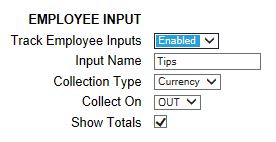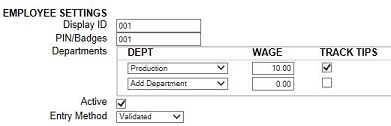KB0156: Using Job or Tip Input – RTC-1000 Universal Time Clock/TotalPass P400
KB0156: KB0156: Using Job or Tip Input – RTC-1000 Universal Time Clock/TotalPass P400
The RTC-1000 Universal Time Clock time clock can allow an employee to enter data at the clock (Employee Inputs) on either an In or Out punch. Employee Inputs are used to track employee tips, piece counts, or job numbers. This optional data will be recorded on the Timecards and Timecards by Dept. Report.
Solution:
Employee Inputs must be enabled in two different sections of the web interface.
- Go to Settings\Preferences\Punch tab.
- In the Employee Input section, select Enabled in the Track Employee Inputs drop-down menu. Additional fields become visible.
- Enter a custom Input Name to appear on your reports and at the time clock. For example: Tips, Job, Quantity, Task, etc.
- Select the Collection Type. This can be in number or currency format. The clock will allow up to 10 digits of input.
- In the Collect On field, select whether the input should be entered during the IN or OUT punch.
- Check the Show Totals box if you are tracking tips or quantities (piece counts). Totals will appear at the
bottom of the employees timecard report. - Click Submit.
Employee Inputs must also be enabled for each employee.
- Go to Lists\Employees.
- Select an Employee.
- In the Departments section, check the box to TRACK employee input for the assigned department(s).
- Click Submit.
- Repeat the above steps for any other desired employees.