How to Look up the Software Version – SB-100 PRO / RTC-1000/TotalPass P400
KB0072: How to Look up the Software Version – SB-100 PRO / RTC-1000/TotalPass P400
Solution:
It is important to always run the latest Universal Time Clock software. This will ensure that you have the latest and greatest software, free from bugs and including all of the latest features.
In addition, if contacting our technical support department we advice you to have this number ready. It is one of the first questions that they may ask.
The software version can be found in a few ways:
- From the About Your Clock page
- Go to the Help menu from the time clock software application
- Select About Your Clock
- The software version can be found on this page

- From the System Update page
- Go to the Files menu from the time clock software application
- Select System Update
- The software version can be found on this page
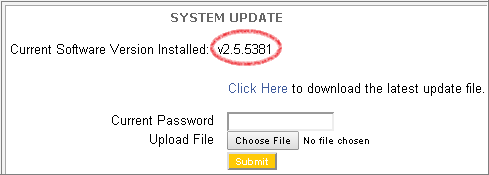
- Upon Boot-up – The version number of each clock is displayed on the time clock display during the time clock start up process.
- Unplug the clock from the power
- Wait 5 seconds
- Plug the power back in
- The clock will reboot. This may take a few minutes. After the clock boots up to 100%, the version number will display. I.e. Version 2.5.XXXX