Creating Custom reports using Custom Fields -TotalPass
KB0170: Creating Custom reports using Custom Fields -TotalPass
Employees can be grouped together in a custom report based on the value assigned to them using Employee Custom Fields.
Solution:
Example: The customer has a 3 multi-clock system. The user wants to run a report for employees at a specific location or time clock.
- Go to Settings | Preferences | Custom Fields Tab.
- Create a New Title for Field 1. In this example use: Home Department
- Select Employee for: Assign Field 1.
- Go to List Employees and bring up an employee. A Home Department field will appear under Entry Method.
Example: You can create field values: Location1, Location2, and Location3. - Assign employees the same value based on their location or clock they are punching on.
Note: The field value is case sensitive. - Go to Reports | Create Report. The additional options should appear on the right. Select Home Department. All the field values should appear:
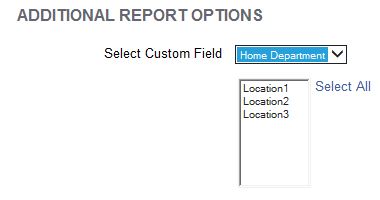
Select a particular location. Only employees assigned to that location will appear on the report.
Additional custom fields and values can be setup as needed.