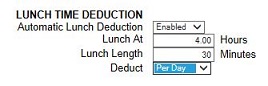Automatic Lunch Deduction Explained – SB-100 PRO / RTC-1000 Universal Time Clock / TotalPass P400
KB0156: Automatic Lunch Deduction Explained – SB-100 PRO / RTC-1000 Universal Time Clock / TotalPass P400
Solution:
The SB-100 PRO 2.5 and RTC-1000 2.5 Universal Time Clocks now includes the ability to automatically deduct a lunch break after a set amount of hours worked for the day or for the shift.
Lunch Time Deduction Per Day
Newly available on version 2.5 and above, When Per Day is selected, the total amount of the employee’s hours for the day will be added up to determine whether the Lunch At threshold has been met. Lunch deduction will occur once the threshold has been met.
- Go to Lists\Employees and select the desired employee.
- In the Lunch Time Deduction section, select Enabled in the Automatic Lunch Deduction drop-down. Additional fields will display.
- In the Lunch At field, enter the number of hours the employee is required to work before the lunch period automatically deducts from the employee’s shift
- Enter the amount of time (in minutes) to deduct for lunch (typically 30 to 60 minutes) in the Lunch Length field.
- In the Deduct drop-down, select Per Day.
- Click Submit at the bottom of the Edit An Employee screen to save the changes.
In this example, since the employee is working multiple departments, the automatic lunch deduction will occur when the total hours worked in any combination of departments exceeds 4 hours.
Lunch Time Deduction Per Punch
If deducting hours per shift or example, if a shift was over 4 hours, a lunch deduction would take place. This is known as a “Per Punch” deduction. If the employee changed departments or went to break during the day and each shift was less than 4 hours, the desired lunch deduction would not occur.
- Go to Lists\Employees and select the desired employee.
- In the Lunch Time Deduction section, select Enabled in the Automatic Lunch Deduction drop-down. Additional fields will display.
- In the Lunch At field, enter the number of hours the employee is required to work before the lunch period automatically deducts from the employee’s shift
- Enter the amount of time (in minutes) to deduct for lunch (typically 30 to 60 minutes) in the Lunch Length field.
- In the Deduct drop-down, select Per Punch.
- Click Submit at the bottom of the Edit An Employee screen to save the changes.