Removing Punch Data to Improve Performance – SB-100 PRO / RTC-1000 Universal Time Clock/TotalPass P400
KB0153: Removing Punch Data to Improve Performance – SB-100 PRO / RTC-1000 Universal Time Clock/TotalPass P400
Solution:
We recommend keeping less than 40,000 individual punches on your system at one time, for best performance. To keep your system running optimal, delete unneeded data off of the clock.
Having more than 40,000 punches on the clock may create memory shortage on the clock. Memory shortage e on the clock can cause performance and reliability issues, which may include:
- Slow keypad response and delays in punching at the clock. Possible “Unit Busy 31” errors at the clock.
- Inability for the clock to reboot, or long reboot times if the clock is unplugged and powered up again.
- Slowness in punch editing and loading of pages in the web interface.
- Problems backing up data and removing large groups of punches.
If you are experiencing any of these issues, follow the steps outlined below to resolve them:
-
- Save a Data Backup to a USB Flash Drive
- Determine How Many Punches are Stored on the Clock
- Remove Old Data
Save a Data Backup to a USB Flash Drive
- Insert a USB flash drive into the bottom of the clock.
- Press the Lock key in the lower left of the keypad.
- Enter your security code. The default code is 00 00 00.
- Press Down until Download Backup appears.
- Press Enter.
- The backup file (backup.db) will be transferred to the USB flash drive.
If an error occurs during backup, there may not be enough memory on the clock to create a backup. You will have to delete punches without making a backup.
NOTE: If your clock does not have a Download Backup option, you have an older software version. To update your time clock to the latest version click here.
Determine How Many Punches are Stored on the Clock
Estimate of yearly punch counts for a 5 day work week and 4 punches per day.
- 25 employees – 26,000 punches per year.
- 50 employees – 52,000 punches per year.
- 100 employees – 104,000 punches per year.
- 200 employees – 208,000 punches per year.
-
- Log into the web interface and select Files\Remove Unneeded Data.
- The punch count will appear on this page.
NOTE: If you do not have this menu selection, you have an older software version. Punch count information will not be available.
-
- Select Reports\Timecards.
- Click on the From\Thru date link in the upper left corner of the report screen and select a custom date range between 1/1/08 and 12/31/13 (the end of the previous year).
- Select an employee in the drop-down list that has been punching on the clock since it was first installed.
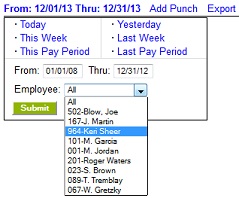
-
- Press submit to run a report.
- Note the date of the oldest punch.
Remove old data off of the clock:
-
- Select Files\Remove Unneeded Data.
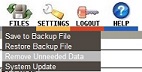
-
- NOTE: If you do not have this menu selection, you will have to follow these steps first:
- Select Files\Save to Backup.
- Click Submit to start the backup.
- Press the Escape key on your keyboard to cancel the backup.
- In the “Delete Punches Prior to” window, click on the date field to bring up the pop-up calendar.
- NOTE: If you do not have this menu selection, you will have to follow these steps first:
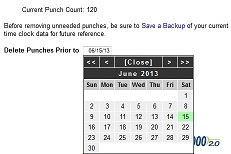
-
- Try to remove punches six months at a time starting with the oldest punch date.
- For example, if the oldest punch is on 6/1/2009, try removing punches prior to 12/1/2009.
- If the punch count starts decreasing, move forward in time – 12/6/2009, 12/12/2009, 12/6/2010, etc.
- If the punch count does not change, try smaller increments of time starting with the date of the oldest punch. You may have to delete punches one week at a time or maybe a couple of days at a time.
- As more punches are removed, you may be able to create a backup file or delete larger increments of punches.
NOTE: If your software version does not display the punch count, follow the steps in section 2 to view and run reports between 1/1/08 and the end of the previous year. You will have to visually inspect the time card report to verify punches have been removed after each punch delete iteration.
Update your clock:
-
- If you are using a software version prior to 4717, install the appropriate RTC-1000 or SB-100 PRO update from the link below. For example, if you have an SB-100 PRO version 1.0, update your clock with that version only: Product Downloads