How to Ping a Network Time Clock on a Mac or Windows PC
KB0169: How to Ping a Network Time Clock on a Mac or Windows PC
If you cannot get to your log in screen, this procedure is a way to determine if your computer can see the clock
on your LAN (Local Area Network) or VPN (Virtual Private network).
Solution:
How to Ping a Network Time Clock on a Windows PC
In Windows, left click on your Start Icon on the task bar.
In the Search Program and Files window, type the letters: cmd
and press Enter.
If you are using Win8, drag the cursor to the far upper right of the desktop until the search bar appears,
select the Search Icon (Magnifying Glass) and type the letters: cmd and press Enter.
This will bring up the command window.
- In the Command window, type the word Ping, followed by a space, and the IP address of your time clock.
- Press Enter
- If your computer can locate the clock on the network, you will receive a successful “reply“.
- If your computer cannot locate the clock on the network, you will receive an error message: “Request Timed Out” or “Destination host unreachable“
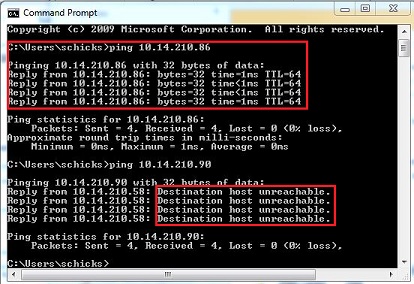
How to Ping a Network Time Clock on a Windows PC
If you are using a MAC, select Finder and search for “Network Utility” in the Applications window. If you are using a newer OS, select Go\Go To Folder from the toolbar and enter the following:
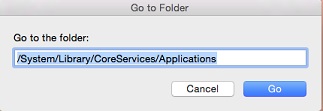
In the Network Utility screen, type the IP address of the clock and select the Ping button. Verify whether an error occurs.
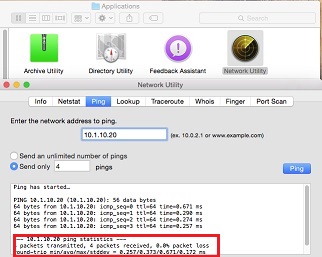
Try the troubleshooting steps at this link if you cannot successfully “Ping” your clock: Network Connection Issues